The Firewall feature allows you to configure firewall rules to restrict incoming traffic to your instances.
Note
Firewall rules configured using the Firewall feature apply to all of your instances outside of the Texas, USA (us-south-1) region.To use the Firewall feature:
-
Click Firewall in the left sidebar of the dashboard to open your firewall settings.
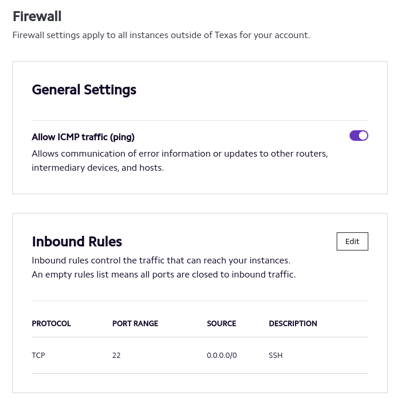
Under General Settings, use the toggle next to Allow ICMP traffic (ping) to allow or restrict incoming ICMP traffic to your instances.
Note
For network diagnostic tools such aspingandmtrto be able to reach your instances, you need to allow incoming ICMP traffic. -
Next to Inbound Rules, click Edit to configure incoming TCP and UDP traffic rules.
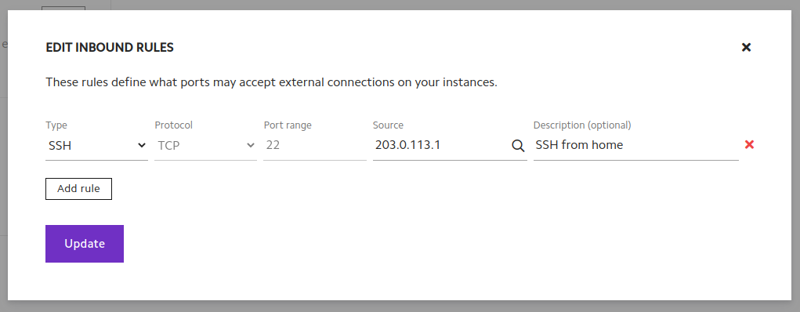
In the drop-down menu under Type, select:
- Custom TCP to manually configure a rule to allow incoming TCP traffic.
- Custom UDP to manually configure a rule to allow incoming UDP traffic.
- HTTPS to automatically configure a rule to allow incoming HTTPS traffic.
- SSH to automatically configure a rule to allow incoming SSH traffic.
- All TCP to automatically configure a rule to allow all incoming TCP traffic.
- All UDP to automatically configure a rule to allow all incoming UDP traffic.
Warning
If you don’t have a rule to allow incoming traffic to port TCP/22, you won’t be able to access your instances using SSH.In the Source field, either:
- Click the 🔎 to automatically enter your current IP address.
- Enter a single IP address, for example,
203.0.113.1. - Enter an IP address range in CIDR notation, for example,
203.0.113.0/24.
To allow incoming traffic from any source, enter
0.0.0.0/0.If you choose Custom TCP or Custom UDP, enter a Port range.
Port range can be:
- A single port, for example,
8080. - A range of ports, for example,
8080-8081.
-
(Optional) Enter a Description for the rule.
-
(Optional) Click Add rule to add additional rules.
-
(Optional) Click the x next to any rule you want to delete.
-
Click Update to apply your changes.
Note
The maximum number of firewall rules you can have is 20.
If you have more than 20 rules, new instances you create might not launch. Also, it’s possible that not all of your rules will be active, which might leave your instances unsecure.